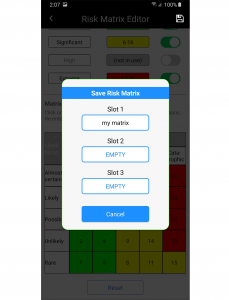The editing features listed below also apply to our stand-alone Risk Matrix Tool app.
Overview
Most companies have their own tailored risk matrix to suit their own specific requirements. So, we have provided the option to modify our generic risk matrix with the ability to save up to three of your own custom matrices.
You can easily change between the default and saved risk matrices by tapping on them in the side menu. Any documents that you resume or create after this will reflect the change immediately.
To customize your currently selected risk matrix, open the side menu and tap the ‘Customize risk matrix’ item in the Risk Matrix section.
Modifying the legend key
Description
Tap the description labels to edit the descriptions of each selected range.
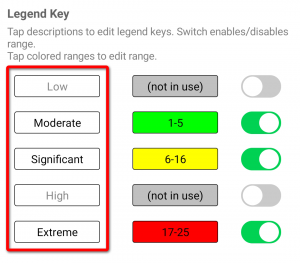
Range
Tapping the colored range labels will bring up a dialog that will allow you to set the range for the selected legend key.
(changes will be instantly updated on the matrix grid below for reference)
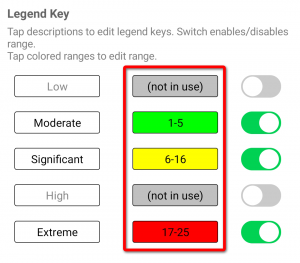
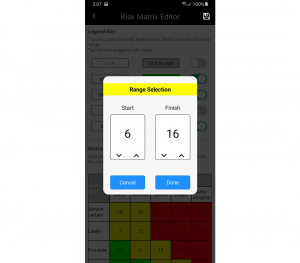
Number of legend keys
Tap the toggle switches to enable or disable keys.
(changes will be instantly updated on the matrix grid belowfor reference)
Note: It is a requirement that a minimum of 3 key ranges must be enabled.
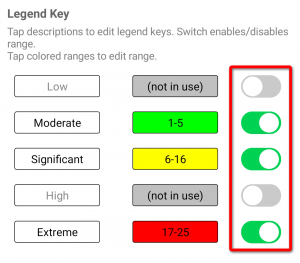
Modifying the matrix grid
Description
Tap the description likelihood / consequences labels to edit the descriptions to suit your existing risk matrix.
Grid numbering
Tapping on a grid number will allow you to reassign a new number to that particular slot in the grid matrix.
Note: The slot belonging to the new number that you have selected will be replaced with the original number that you tapped on.
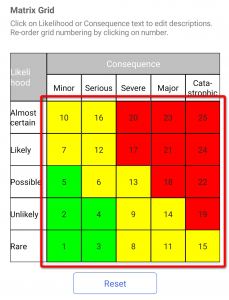
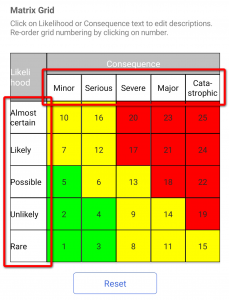
Finishing up
Saving your custom risk matrix
Tap the ‘Save’ icon located in the top right-hand corner of the screen and select a save slot and give it a name.
After selecting ‘Done’, the editor will close and your new risk matrix becomes the active one.
Risk matrices can be change at any time by tapping on them from the side menu and the changes will instantly be reflected throughout the app.
NOTE: When the risk matrix customizer is launched, it always displays the currently loaded risk matrix for modification by default.