Create from previous
Create a ready-to-go JSA / JHA in seconds by using a previously completed document as a template.
Tap the Create from previous button on the main options page.
Select the JSA /JHA you would like to copy information from.
A pop-up will appear in which you can select what information you would like to copy into your new document.
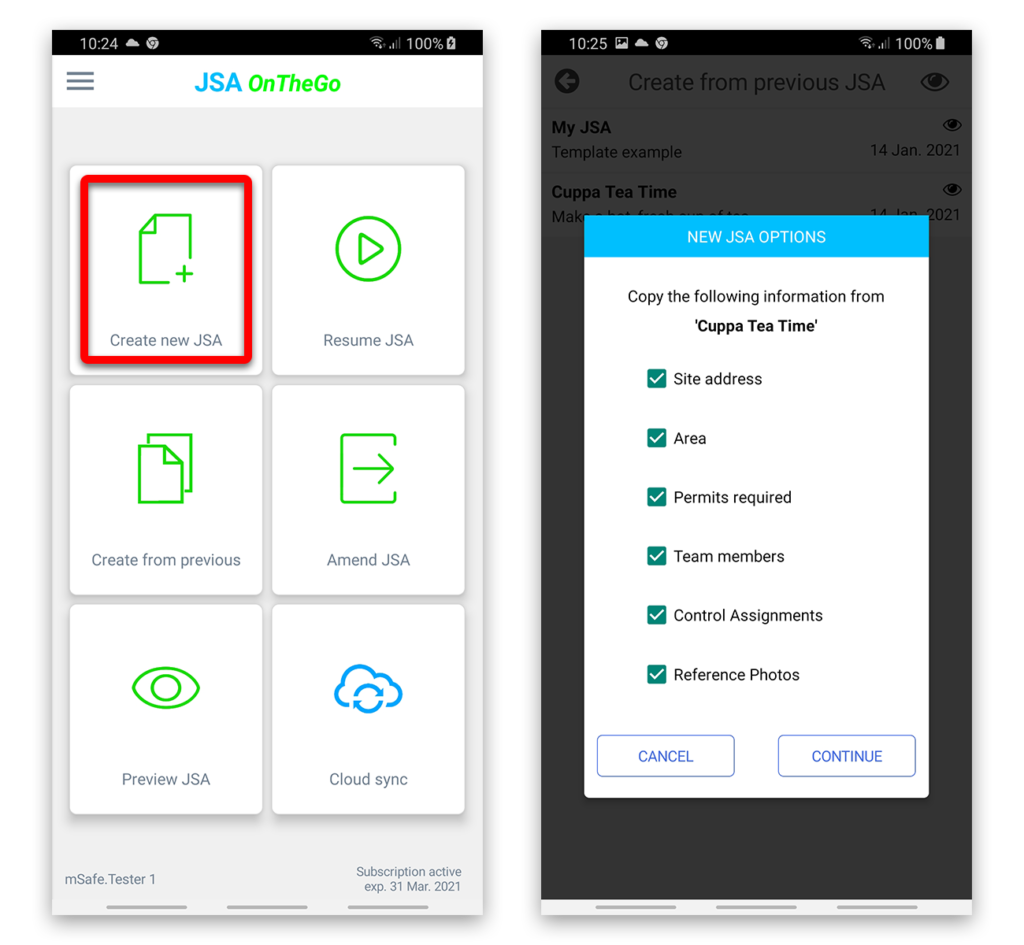
Favorites list (hazards/controls)
Add frequently used hazard and control descriptions to your favorites list for quick recall.
Long-press on a hazard/control in your list and select Add to favorites to instantly add it to the list.
Tap the favorites (star) button to bring up the list at any time and tap the hazard/control to add it to your risk assessment.
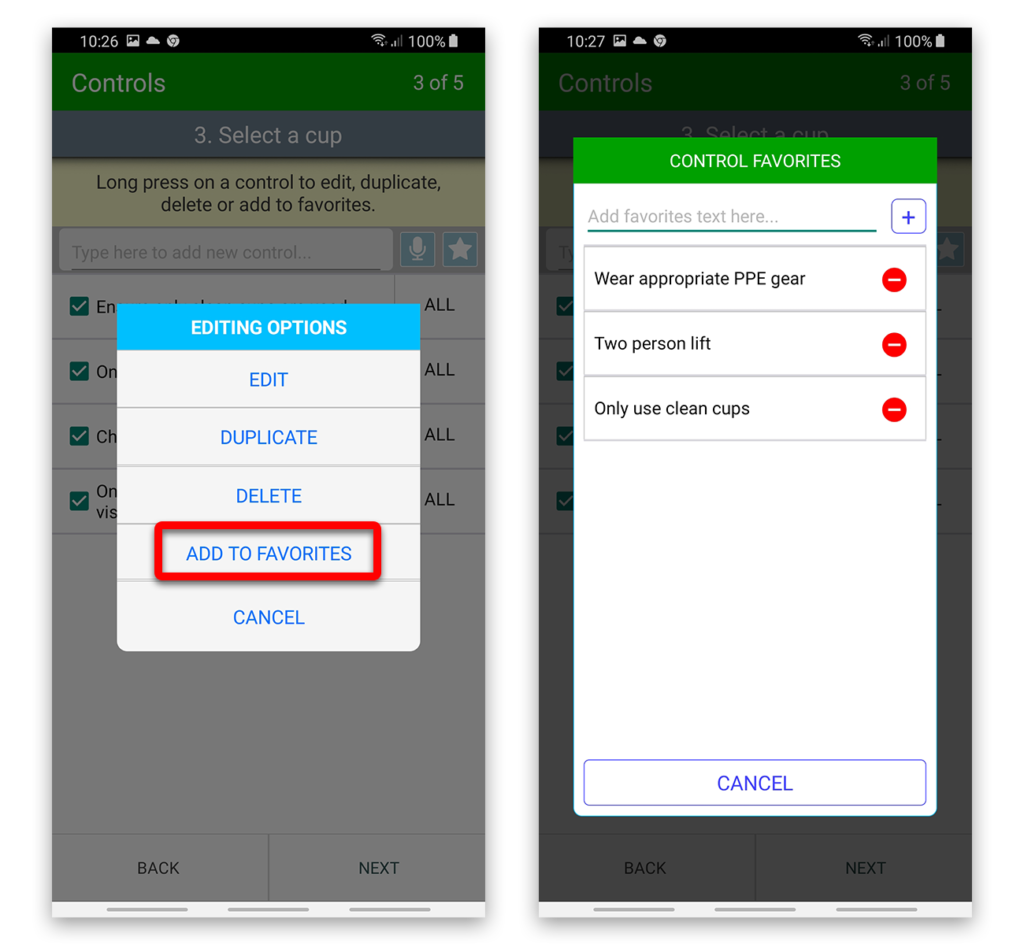
Duplicate Hazard / Control
Long press on the hazard/control and select Duplicate.
Use for hazards that require more than one reference photo. Use for control measures that require more than one team member to be assigned to a specific role.
Use for hazards that require more than one reference photo.
Now you can add another hazard photo or assign another team member.
Use for hazards that require more than one reference photo. Repeat as many times as required.
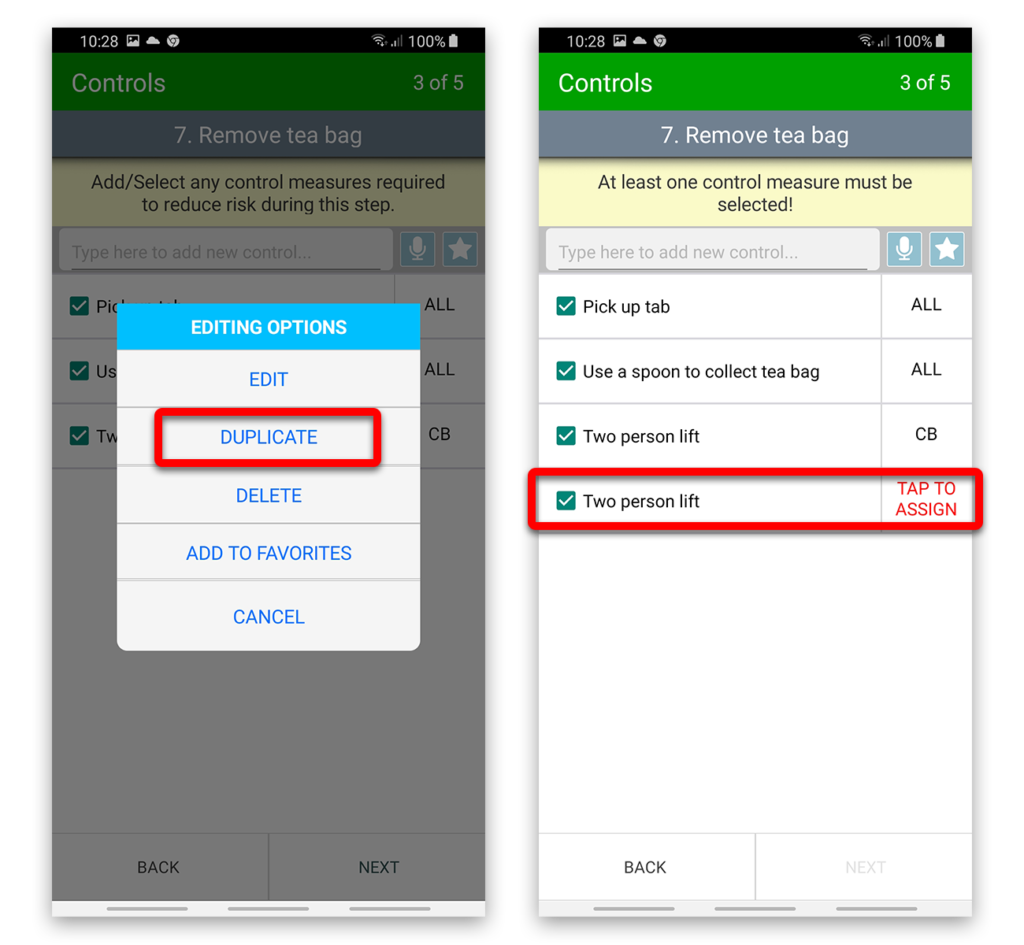
Template export
You can share templates of JSA’s that you created with other team members to save them having to enter all of their device.
The template export button is located at the top right of the job overview screen and becomes active when the following conditions are met:
- No red warnings for Required permits.
- No red warnings for Critical event management (if in use).
- No red warning for steps and ratings.
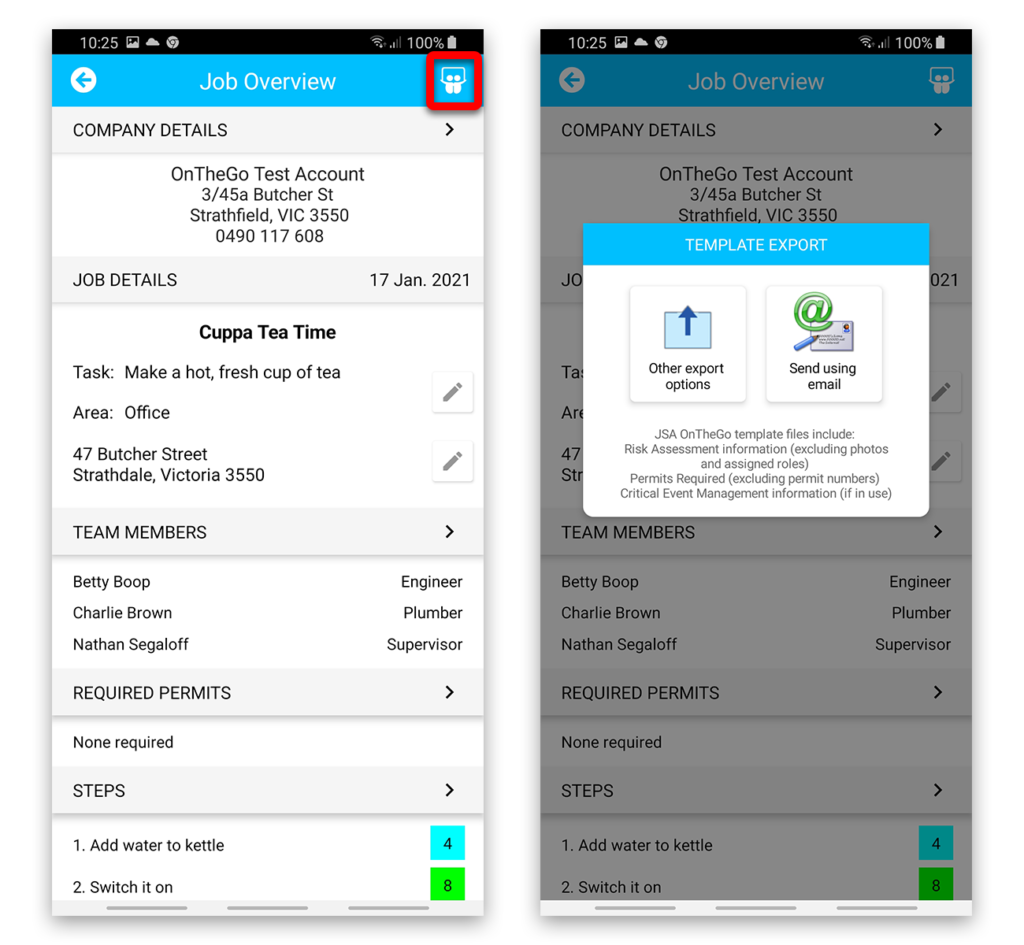
Speech-to-text
Save time by using the speech-to-text option for adding steps, hazards and controls.
Tap the microphone button to the right of the text input area to begin.
When you’re done, the text will appear in an editing box so that you may correct it before saving.
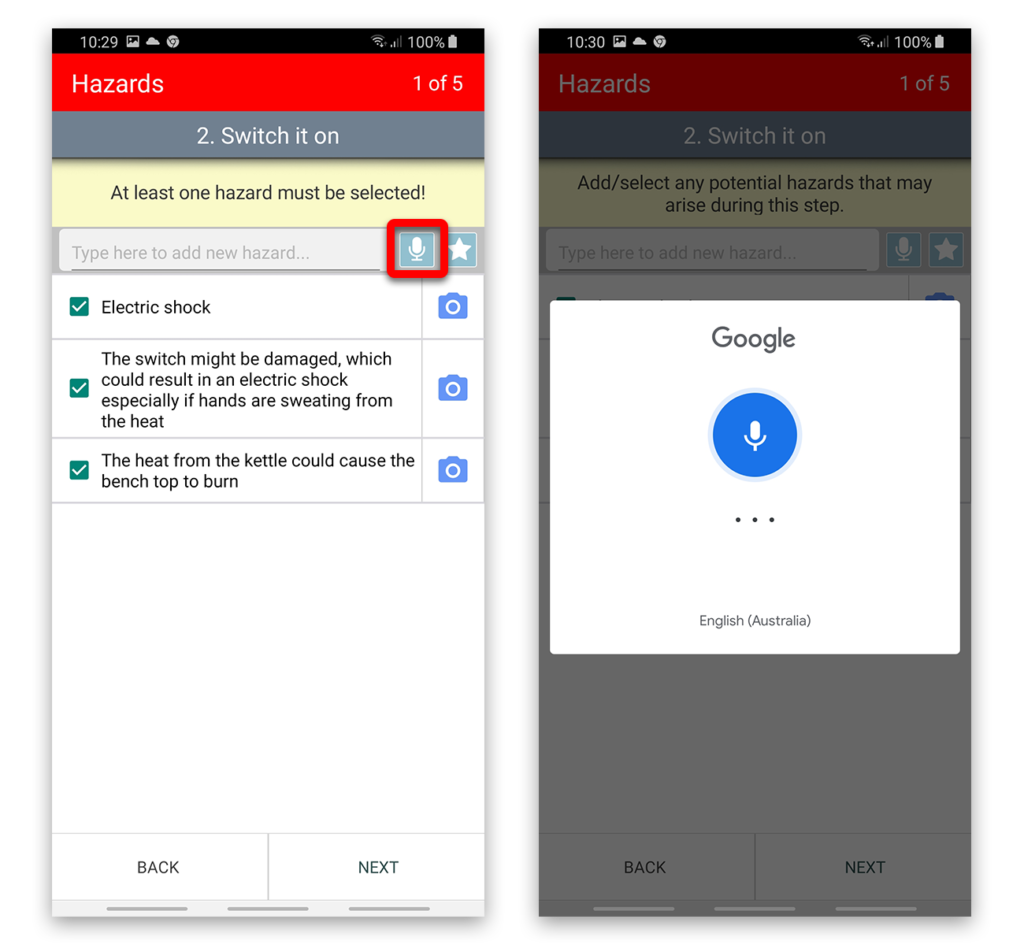


This App is good to save time, highly recommend